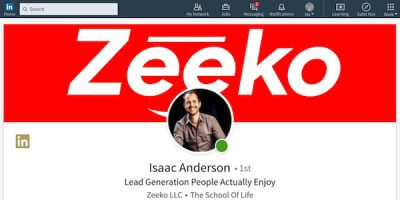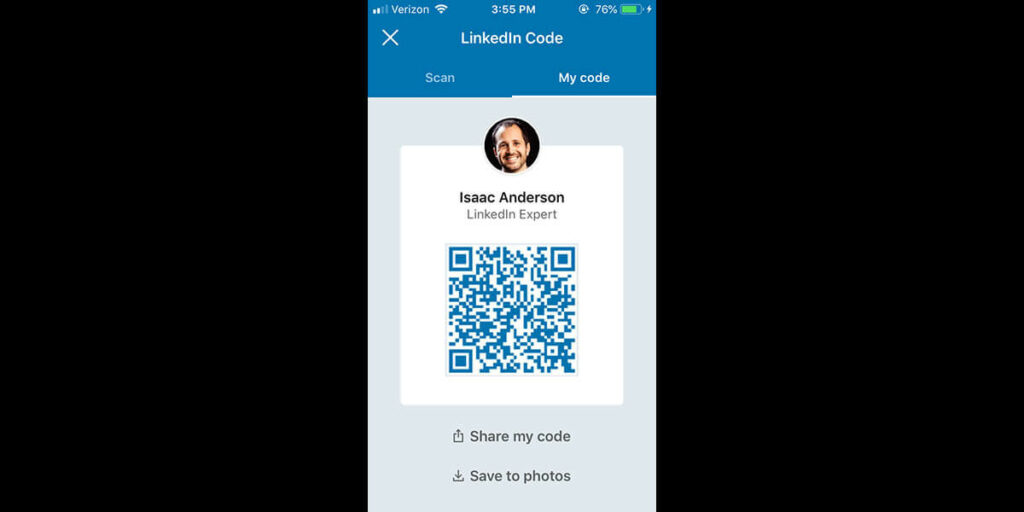
How To Find Your Linkedin QR Code & How It Works
While you may have mixed feelings on the effectiveness of QR codes in everyday life there’s no arguing if you want to quickly connect with someone on Linkedin the QR code built into the Linkedin mobile app is super fast and easy. Let’s talk about how to find your Linkedin QR code, how it works, and several creative ways to use it in real life.
How To Find Your Linkedin QR Code
You’ll need to be on your mobile app. Click your “My Network” icon. Then click the + connection icon (see below).
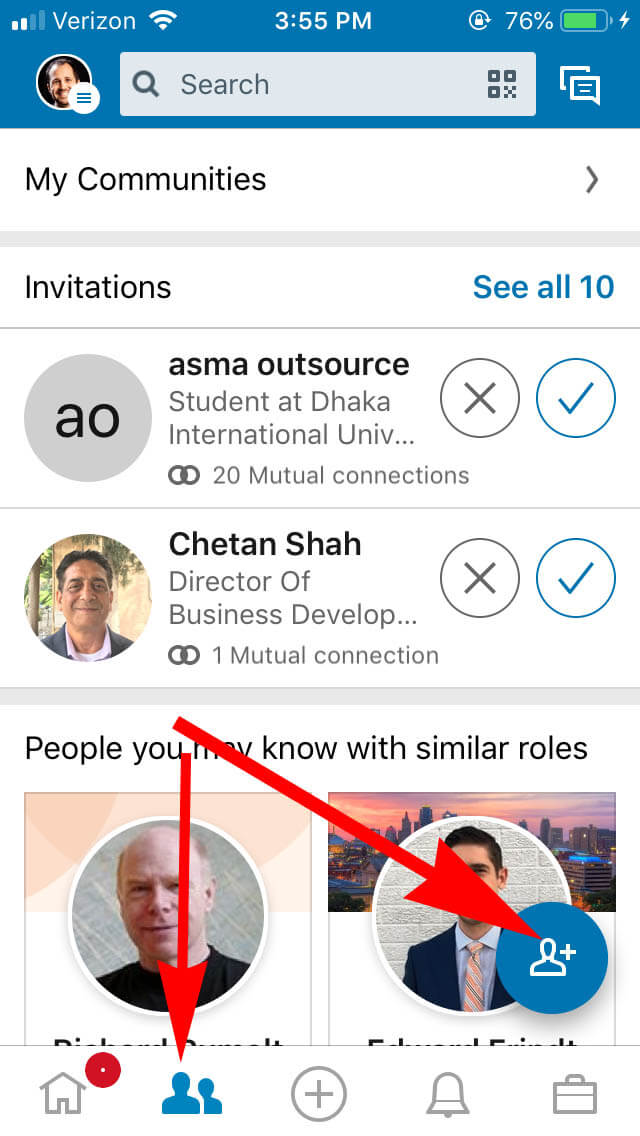
Select Scan QR Code
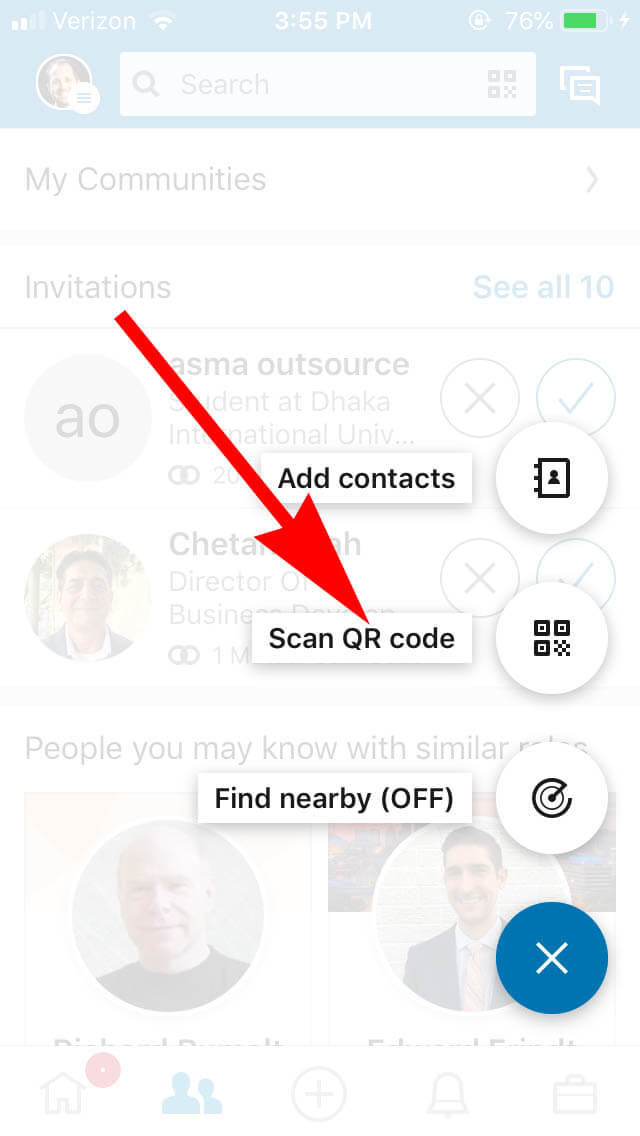
Select “My Code” to view your Linkedin QR code
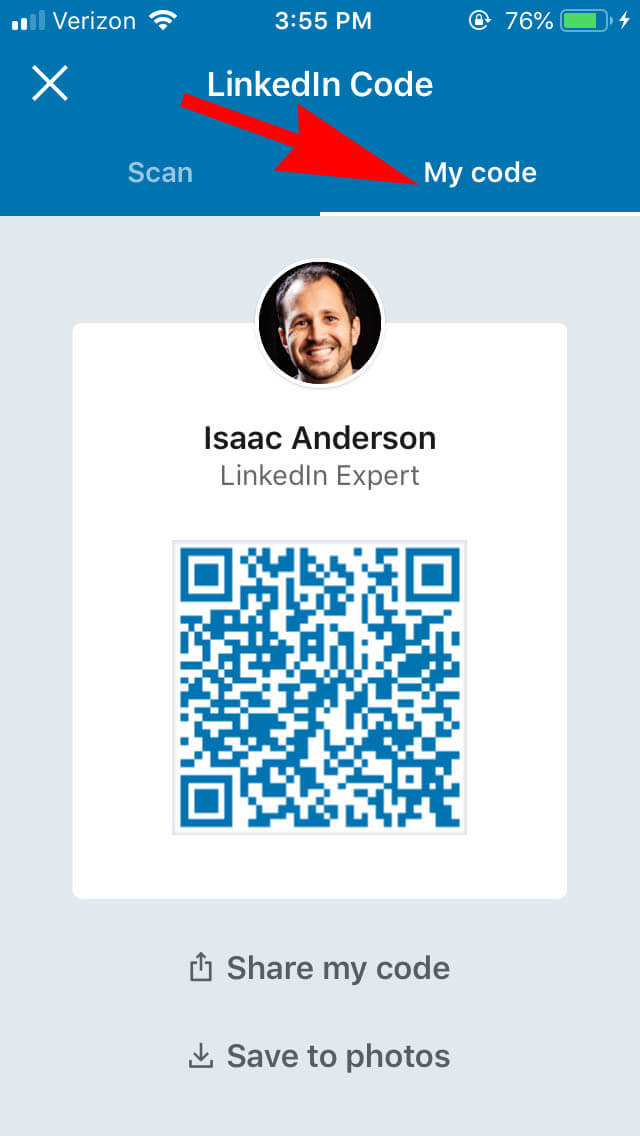
From here you can share your Linkedin QR code several ways
Take a screenshot, save to your photos, text, email, save file, etc. You have the option to share only your QR code or include your photo.
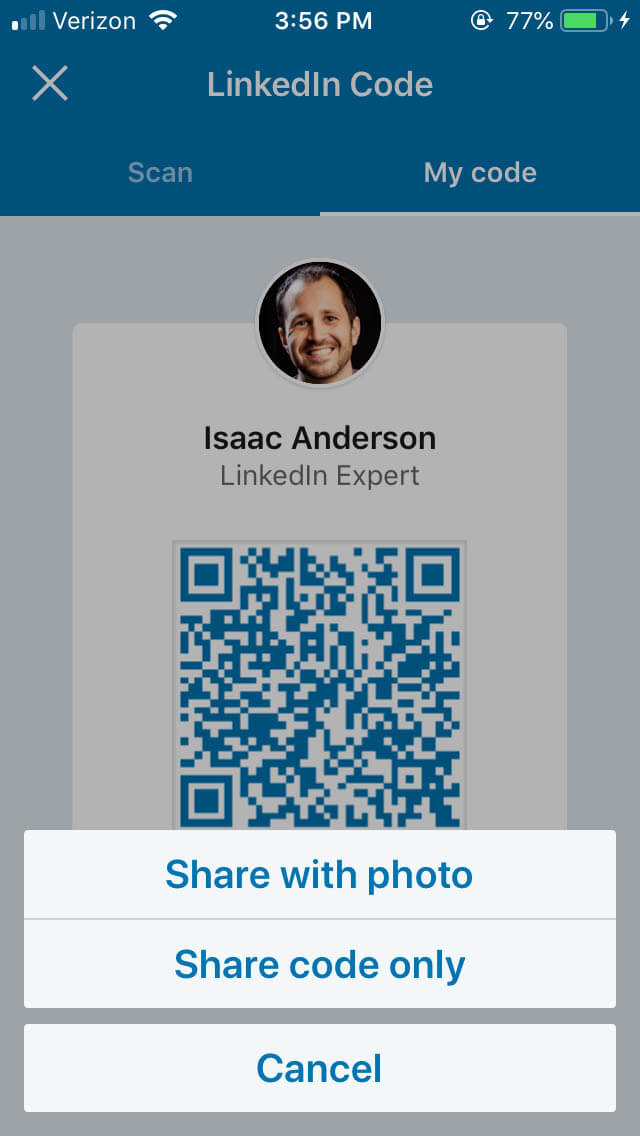
How To Scan Someone’s QR Code
Select “Scan” instead of “My Code” and place the QR code in front of your camera. You’ll instantly be taken to their Linkedin profile where you can connect with or message them. No need to use search or make sure it’s the right person.
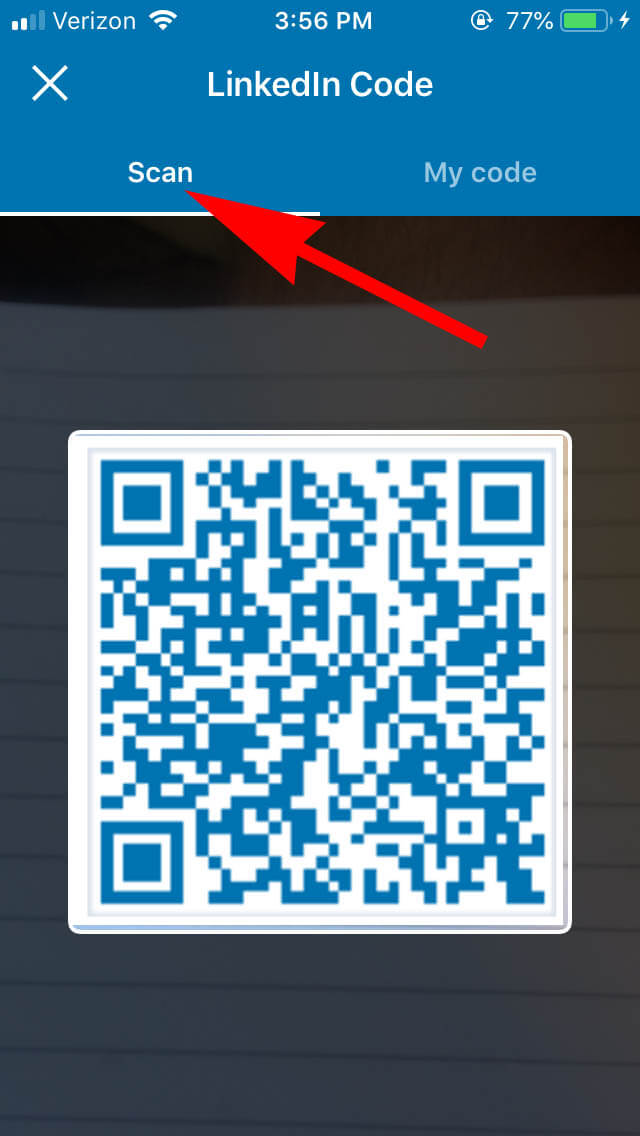
Creative Ways To Use Your Linkedin QR Code
Your Linkedin QR code isn’t going to make you rich or famous, but it will help people easily find you on Linkedin when they have their phones nearby. Here are a few creative ways to use your QR code:
- Business cards – an easy bridge to start a conversation.
- Resume – give employers more information.
- Printed material – trade shows, networking events, brochures, you name it.
- Presentation slides – speaking at an event? Easily connect with the audience.
- Hand tattoo – kidding.
- Websites – see below.