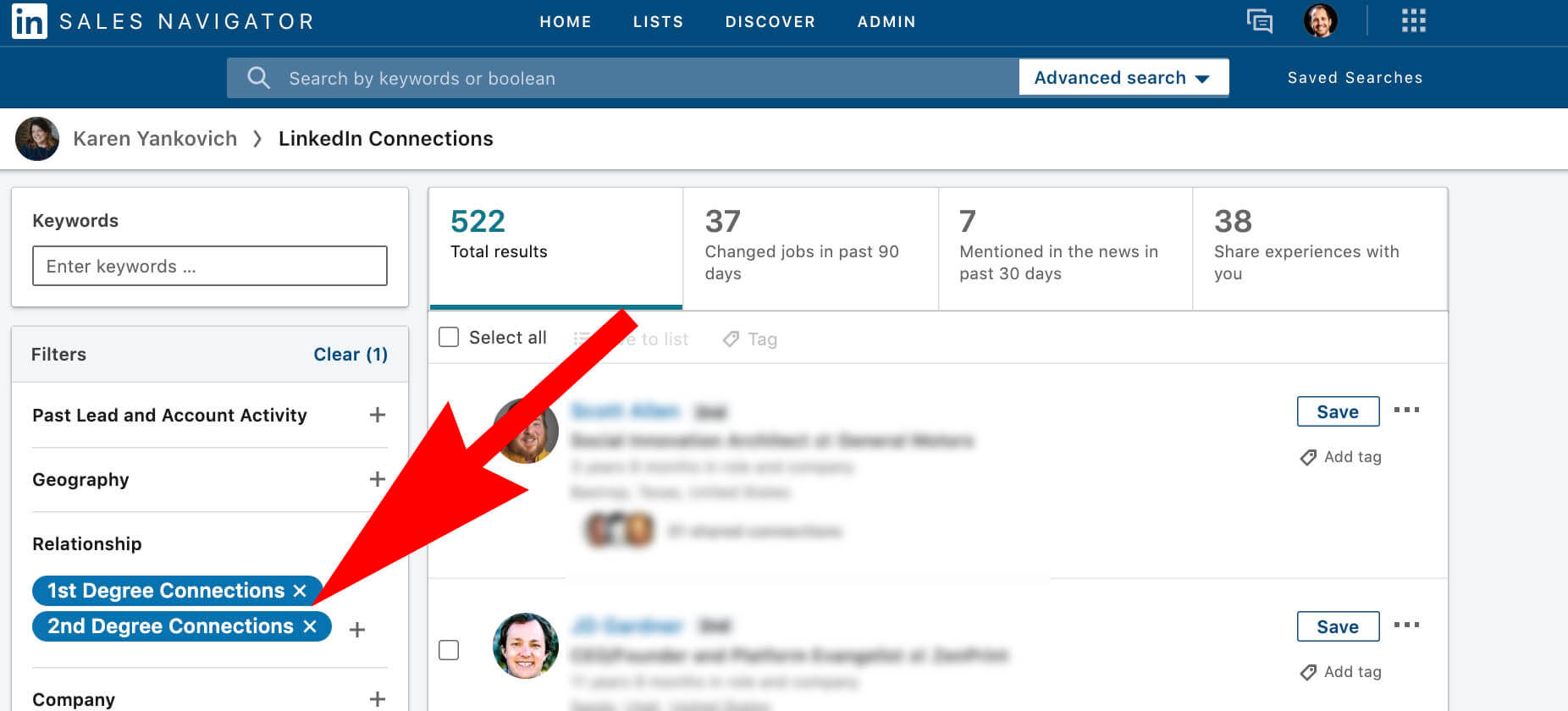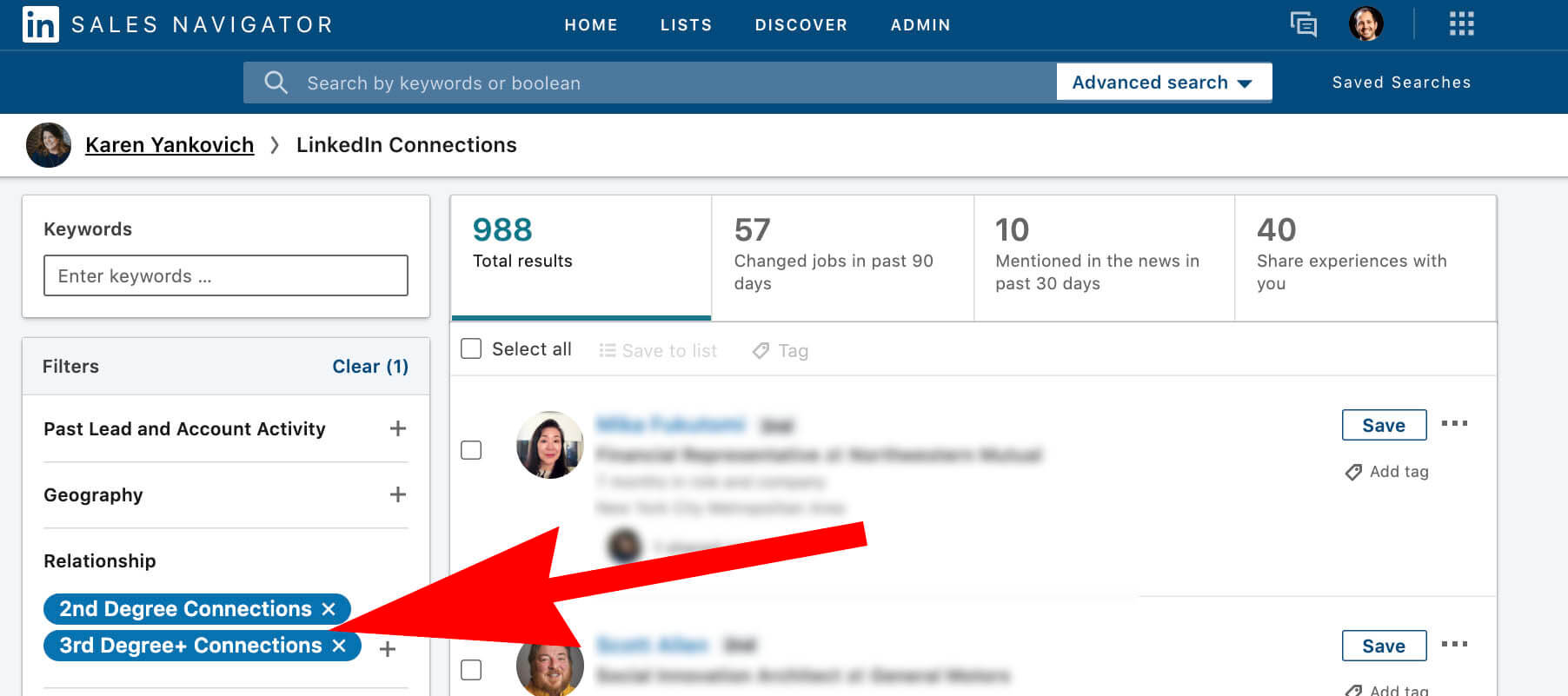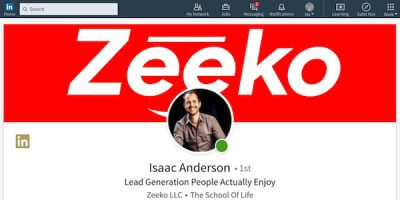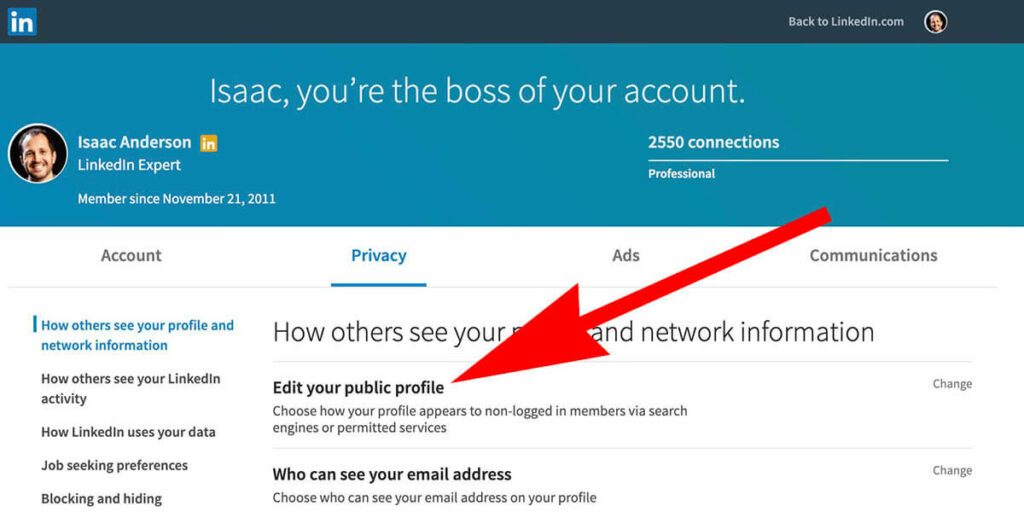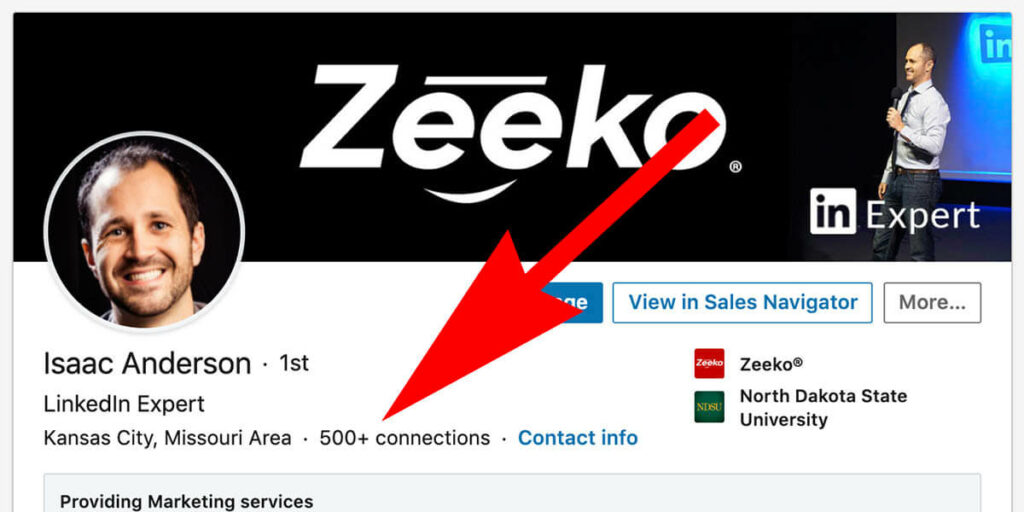
Can You See How Many Linkedin Connections Someone Has Beyond +500?
Linkedin stops showing you connection counts once someone reaches +500 (see bellow).
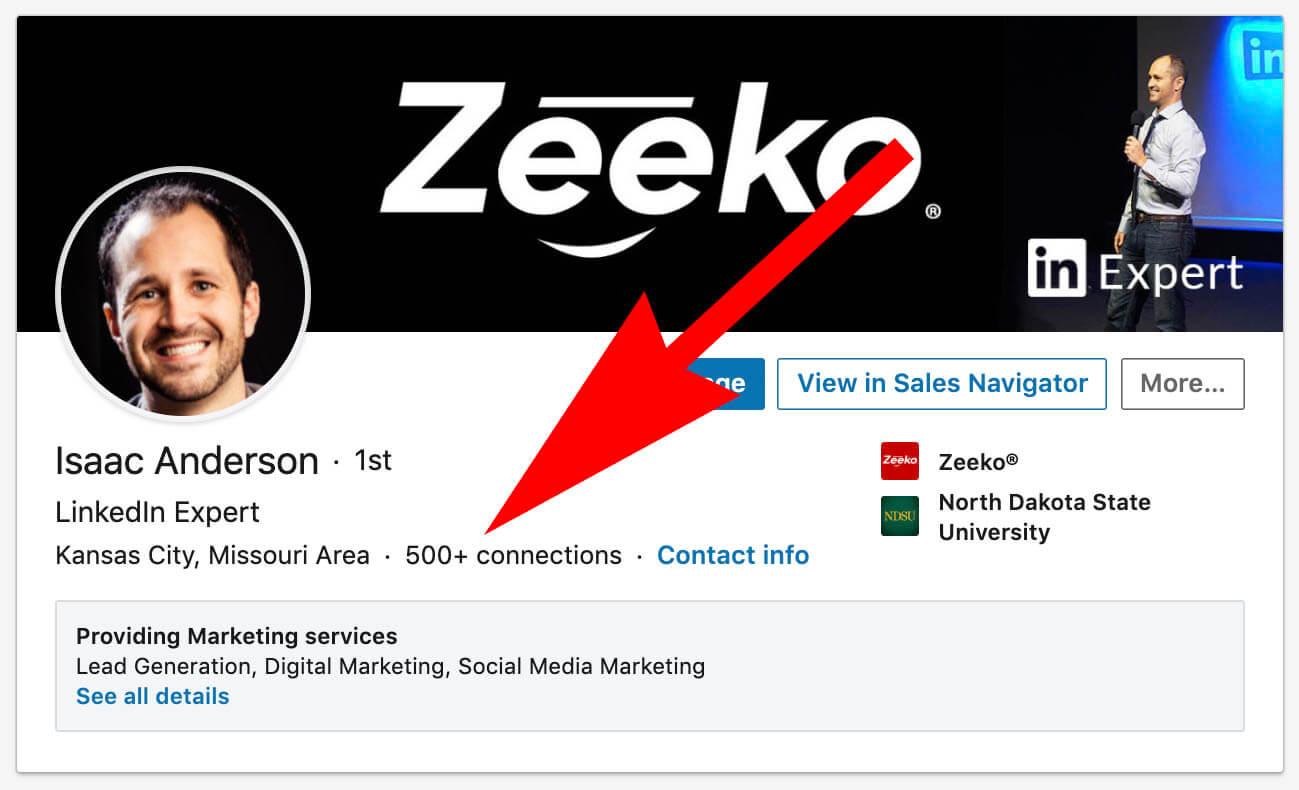
Is there a way to see how many connections someone has once they reach that benchmark? Yes! But first…
Why would you want to know how many connections someone has?
When you’re first getting started, it’s helpful to be connected to people with large networks because that makes your list of second third degree connections much larger (much faster). That means you can send connection requests to more people. It’s also a way to measure how often someone is on Linkedin.
Why does Linkedin stop showing the count after +500?
Presumably to encourage users to focus more on valuing and connecting with the person than using that same person for their network. It’s a safety precaution. If the network size was public information individuals with larger networks would attract even more people, resulting in irrelevant networking on a massive scale, wasting significant of time and resources for both Linkedin and its members.
How to see more than the 500+ count
It is possible, but there are limitations. The first being the individual must be a 1st degree connection, and their account settings must allow others to see their 1st degree connections.
If “500+ connections” is blue (clickable) on their profile you can view their connections. 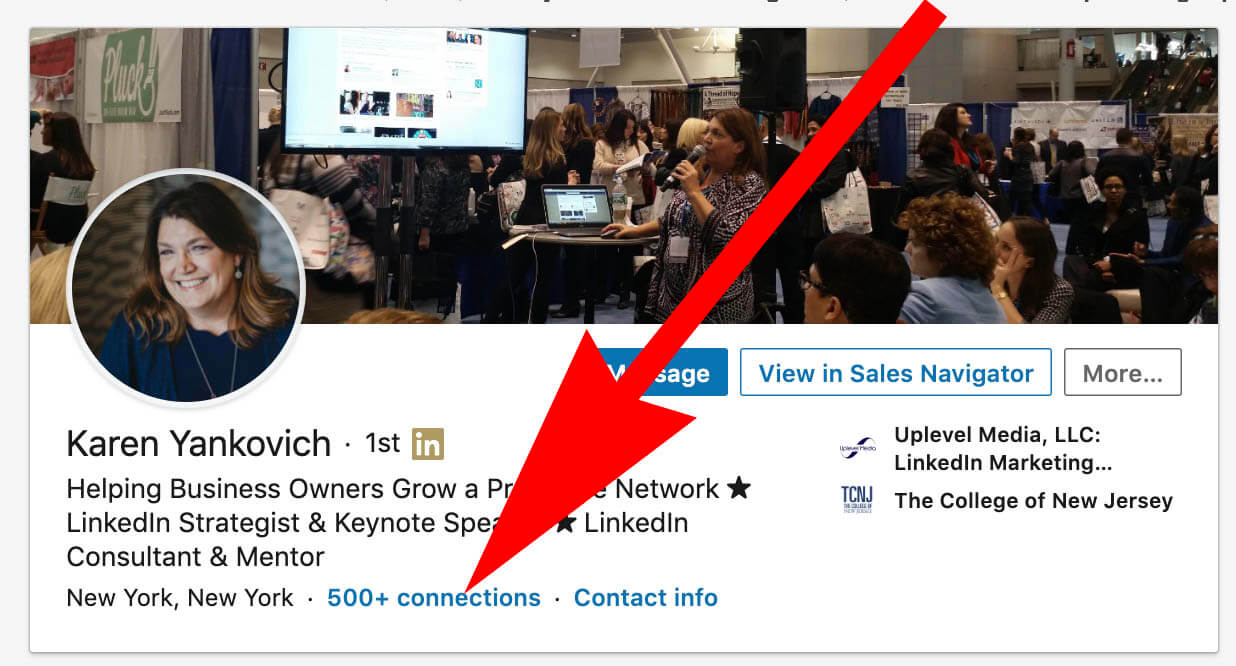
If you’re using a free or premium account you’ll be limited to viewing your mutual connections (1st degree) and 2nd degree connections. In some cases (as below) this will actually give you a smaller count than 500 (because of the 3rd degree connections being exempted).
This is the second limitation, but can be overcome using Sales Navigator.
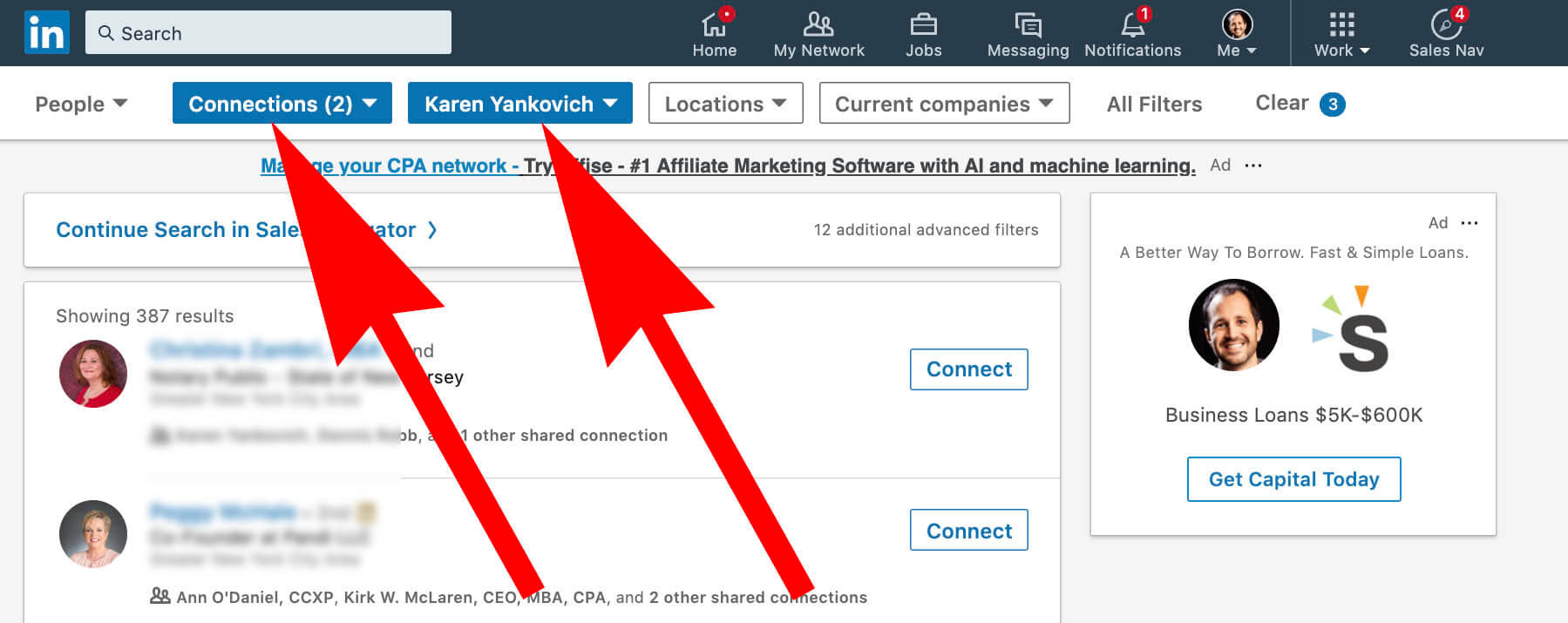
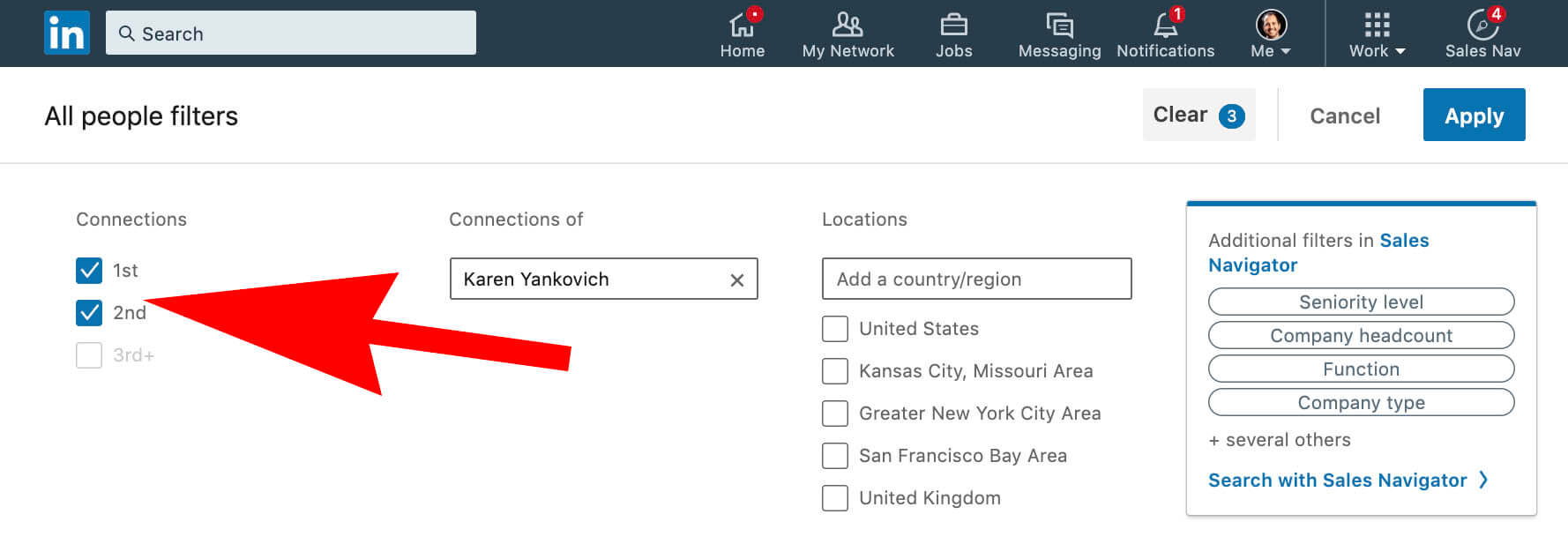
Linkedin Sales Navigator will allow you view 1st, 2nd, and +3rd degree connections, but you cannot select all three at the same time.