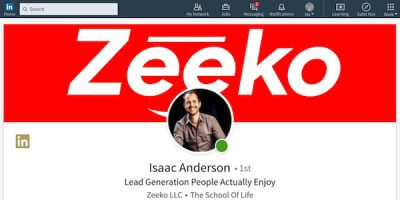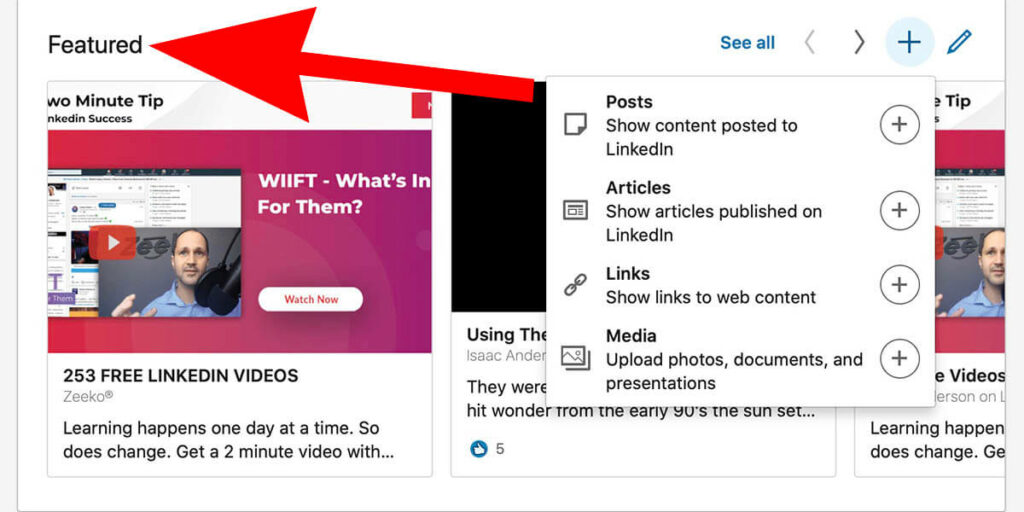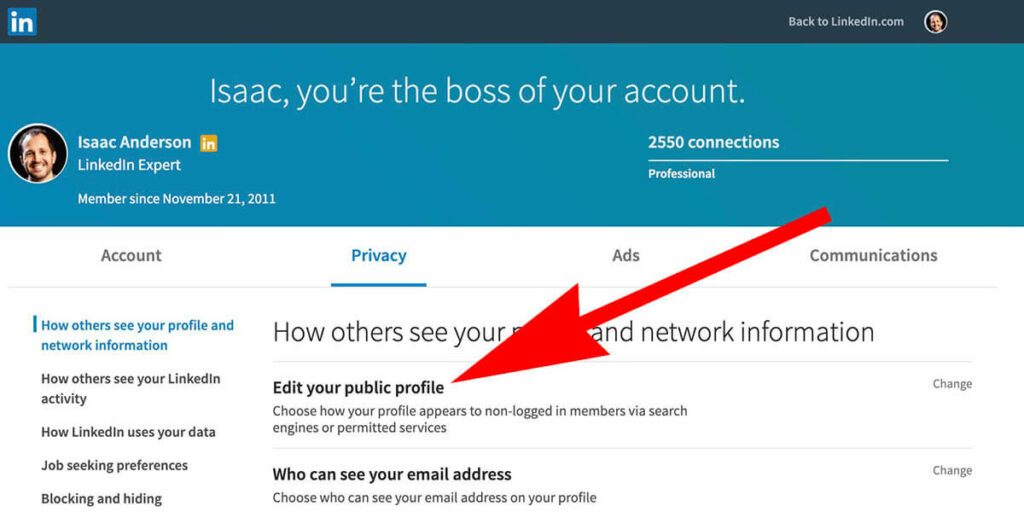
What is my ‘Public Linkedin profile’?
There’s a lot of confusion surrounding what a Linkedin Public Profile is, why it’s important, and how to update your public profile settings. Let’s get right to it.
Private versus public Linkedin profiles
Private Profile
Linkedin is a membership site – meaning you sign up for an account and create a profile. Other Linkedin members can find and view your entire profile while logged into Linkedin. Your profile that’s visible to yourself and logged in Linkedin members is your “private” profile – though private isn’t the most accurate description since any Linkedin member can view your full profile.
Public Profile
Linkedin is also a website (hear me out…) which means it’s crawled by search engines (and other tech) with certain pages being stored in publicly available databases. An example? Search result pages in Google and Bing.
Your Linkedin profile can be made public to those technologies. Have you ever Googled someone’s name and their Linkedin profile was in the search results? That’s their public profile at work.
Importance of Linkedin Public Profile settings
It all comes down to Exposure. Making your Linkedin Public Profile fully visible gives you more exposure (search engines, Outlook, etc) which can lead to more opportunity. On the flip side – you can limit exposure (you’re famous and want to minimize personal information, bad press, don’t care, etc) by restricting what’s visible to the public.
Accessing your Linkedin public profile settings
To access your Linkedin Public Profile settings you’ll navigate to your main account privacy settings here.

Or, you can go directly to the Public Profile settings page here. It will look like this:

Visibility options
Let’s take a quick look at the visibility settings (column on the right side of the settings page) and break down each section:

Global:
Your profile’s public visibility is a global setting that will turn on/off your public profile. If you want your Linkedin profile to be in the SERP’s and other permitted services (like Outlook) make sure this is turned on.
Basic:
If your public profile is turned on your Name, number of connections, industry, and region are all required to be displayed.
Profile Photo:
Your profile headshot has more privacy options than any other part of your profile. You can choose to allow your photo to be displayed to 1st Degree Connections (people you’re connected with on Linkedin), your 1st – 3rd degree connections, all logged in Linkedin members, or Public (every person, whether logged into Linkedin or not).
Individual Profile Sections:
You also have the ability to restrict what profile sections you’d like to make public versus keep private to Linkedin members. This includes sections like your headline, summary, work history, content, and more.
What should my Linkedin Public Profile settings be?
For nearly everyone this will be an all or nothing setting.
- If you want to increase your exposure to the public (especially search engines) turn on your public profile and set everything to public/show.
- If you want to restrict exposure for any reason you’ll almost certainly set “your profile’s public visibility” to off.
- Toggling your profile sections to to a combination of on/off would only be necessary if you do not want the public to view those specific details about yourself. It’s not very common, but for some will be necessary.