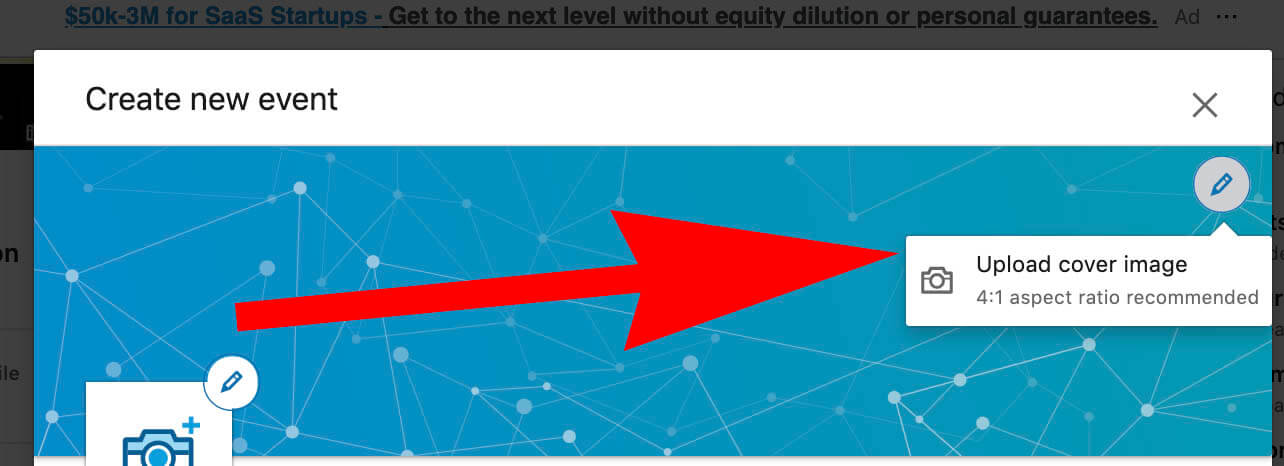How To Create An Event On Linkedin
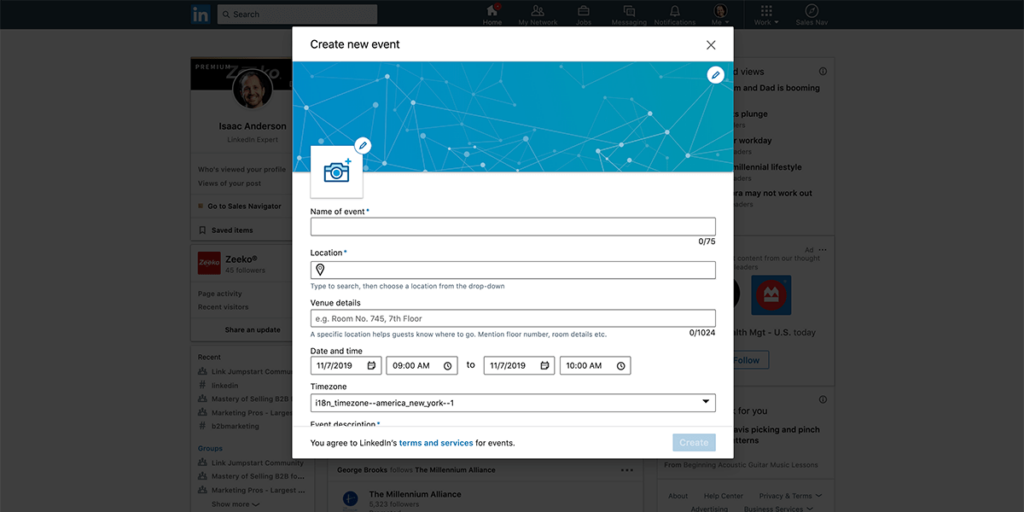
Have you seen Linkedin events? It’s a new feature, so you may not be familiar with it. Here’s how to create a new Linkedin Event.
Go to your home page and click the + next to Events
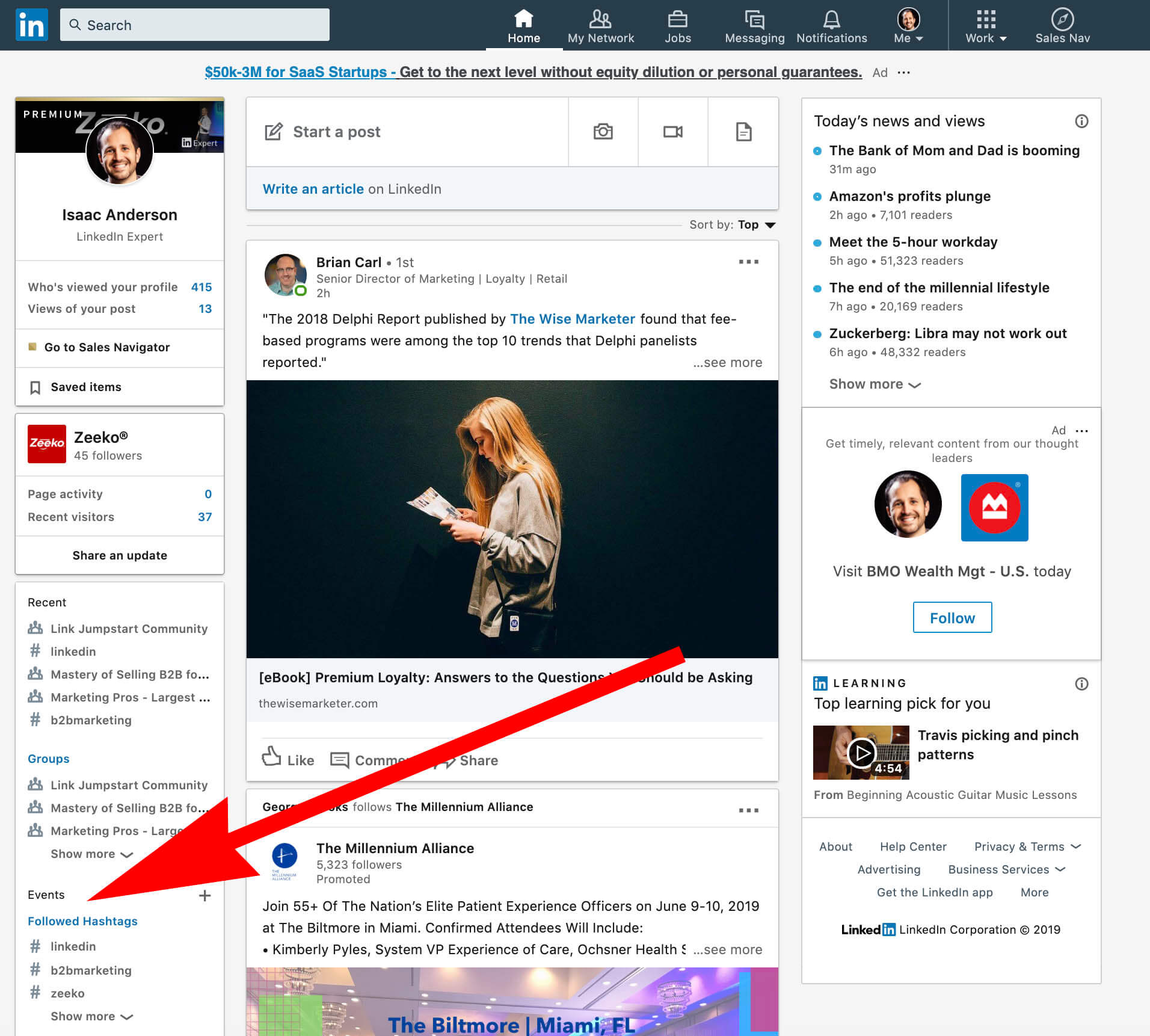
Upload a Linkedin Event cover image with a 4;1 ratio
Upload a Linkedin Event logo image (square)
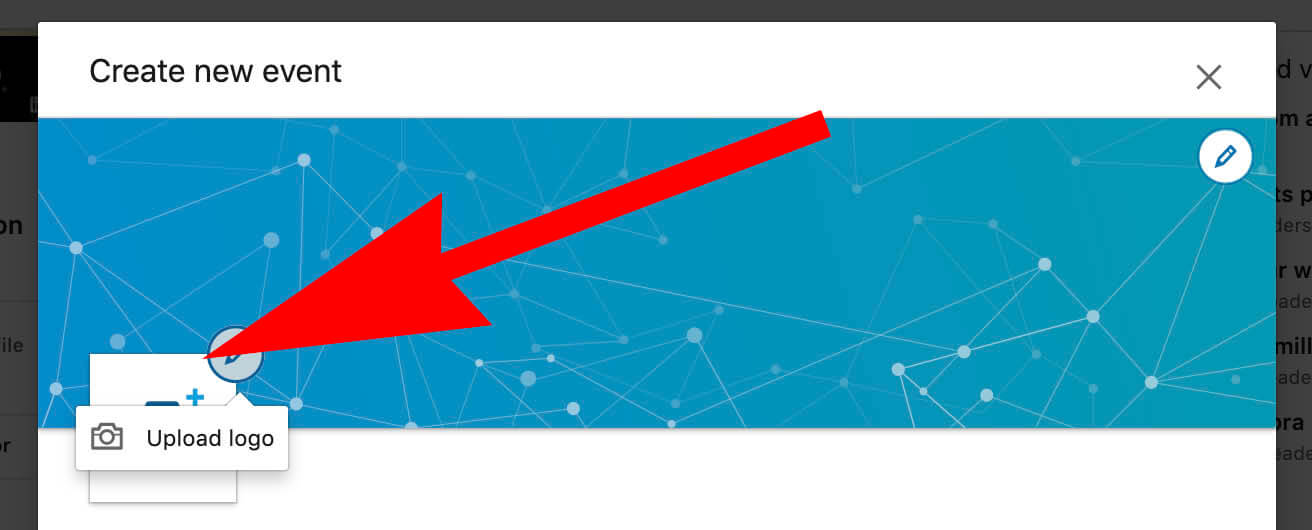
Fill out the event details including
- Name
- Location
- Venue dDetails
- Date and Time
- Timezone
- Event Description
- External URL
- And select whether the event is “private” or “public”
The difference between Private and Public Linkedin Events
After you create an event, you cannot modify the event’s privacy setting from public to private, or vice-versa.
If a Linkedin event’s visibility is set to Public:
- Any LinkedIn member can search for it using the event’s name.
- The connections of invitees or attendees can register to attend it if the connection has shared the event and it appears in their feed.
- Anyone with access to the event can click Attend on the event’s page, and they can also share the event or invite their connections to attend.
If a Linkedin event’s visibility is set to Private:
- It will only be accessible to LinkedIn members who have been invited by the organizer or other attendees (if the organizer has granted attendees the ability to invite their connections), or to people who have received the event’s URL link.
- The organizer will need to approve all member requests to attend if the requester hasn’t been invited by an attendee and has requested to attend from the event page.
- Note: Whilst creating the event, the organizer can grant attendees the ability to invite their connections to the event. The organizer won’t need to approve those requests.

Agree to Linkedin Event terms (view terms here)

Only the organizer and attendees of an event can:
- View a full list of attendees from the event page.
- Post or join a conversation in an event feed.
After your Linkedin Event is created you can
- Invite your connections to attend the event.
- The event will be discoverable in Linkedin search.
- The event organizer and attendees can share ideas, images, and videos about the event within the event feed.