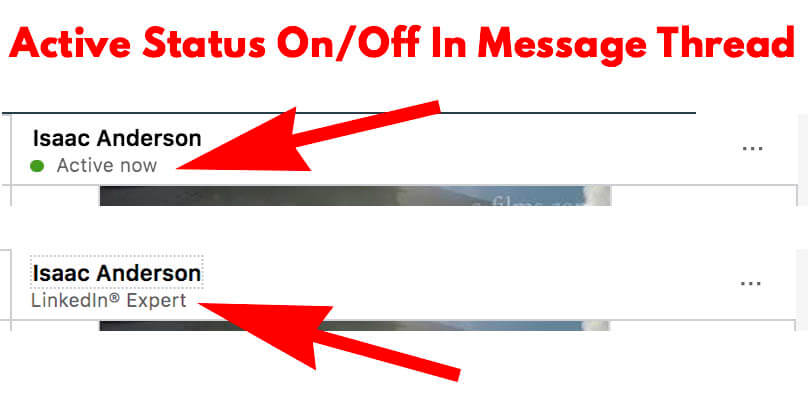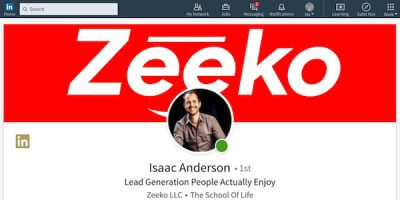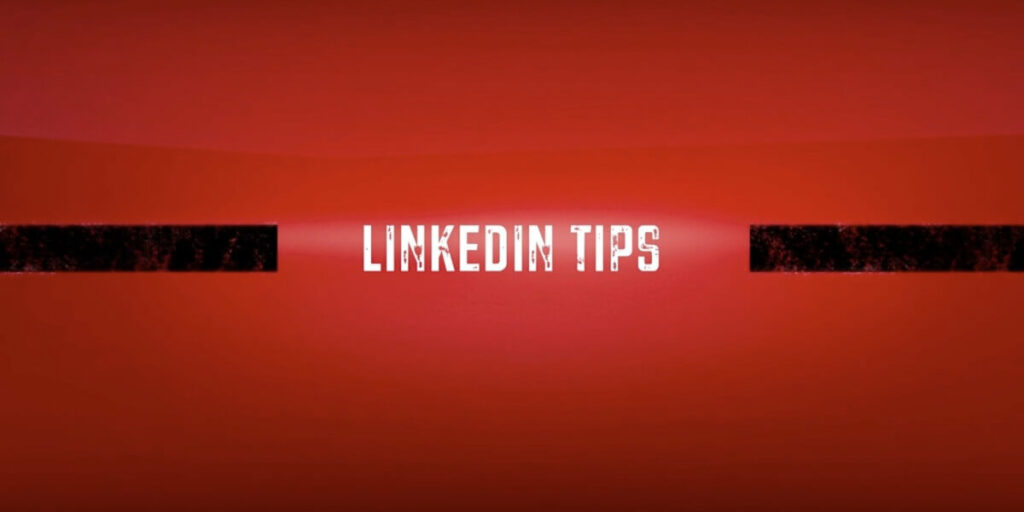
Linkedin green dot – what it is and how to use it
The green dot you see on Linkedin next to profile pictures is called “Active Status.” It tells you who is currently logged into and using Linkedin via their desktop browser or mobile app. This is only visible when you’re on the Free/Premium interface (not Sales Navigator).
Let’s talk about your Active Status privacy settings, where it’s displayed, desktop versus mobile app status, and how to use it to get leads.
Active Status Privacy Settings
This is a setting that you may turn on/off here in your privacy settings. There are three options that are quite self explanatory. You can choose whether a green dot will indicate that you’re on Linkedin to your connections only, to everyone on Linkedin, or no one (disabled entirely). Settings will look like this:
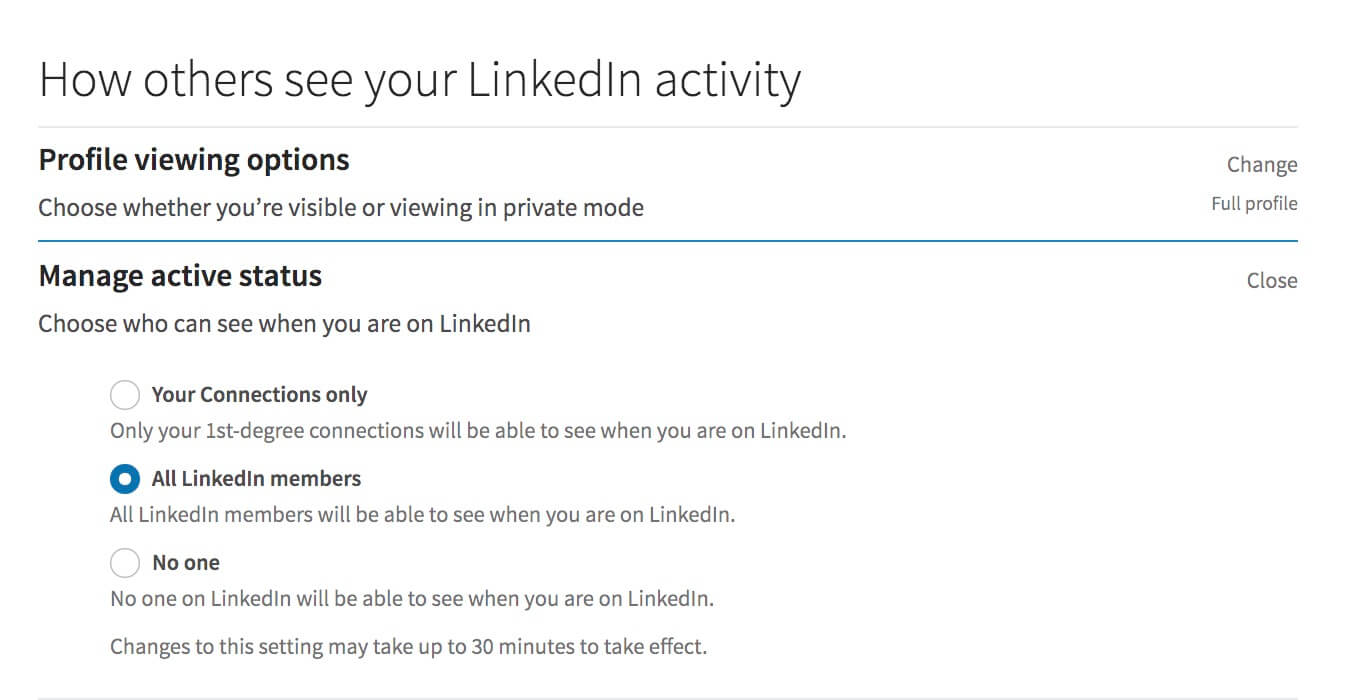
Where Active Status (the green dot) Is Displayed
If enabled, your active status will be displayed on Messaging, Homepage, and Search. See below:
Messaging
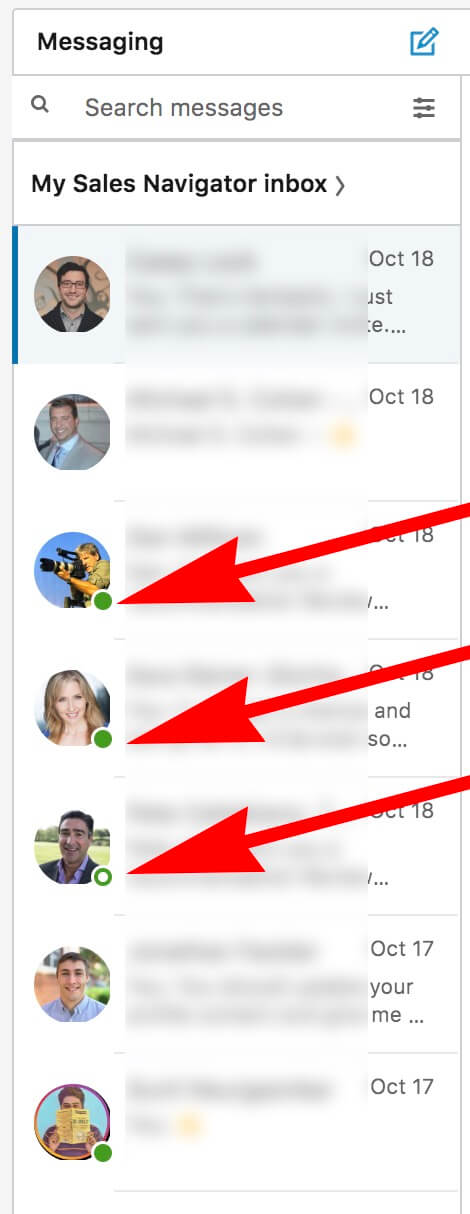
Homepage
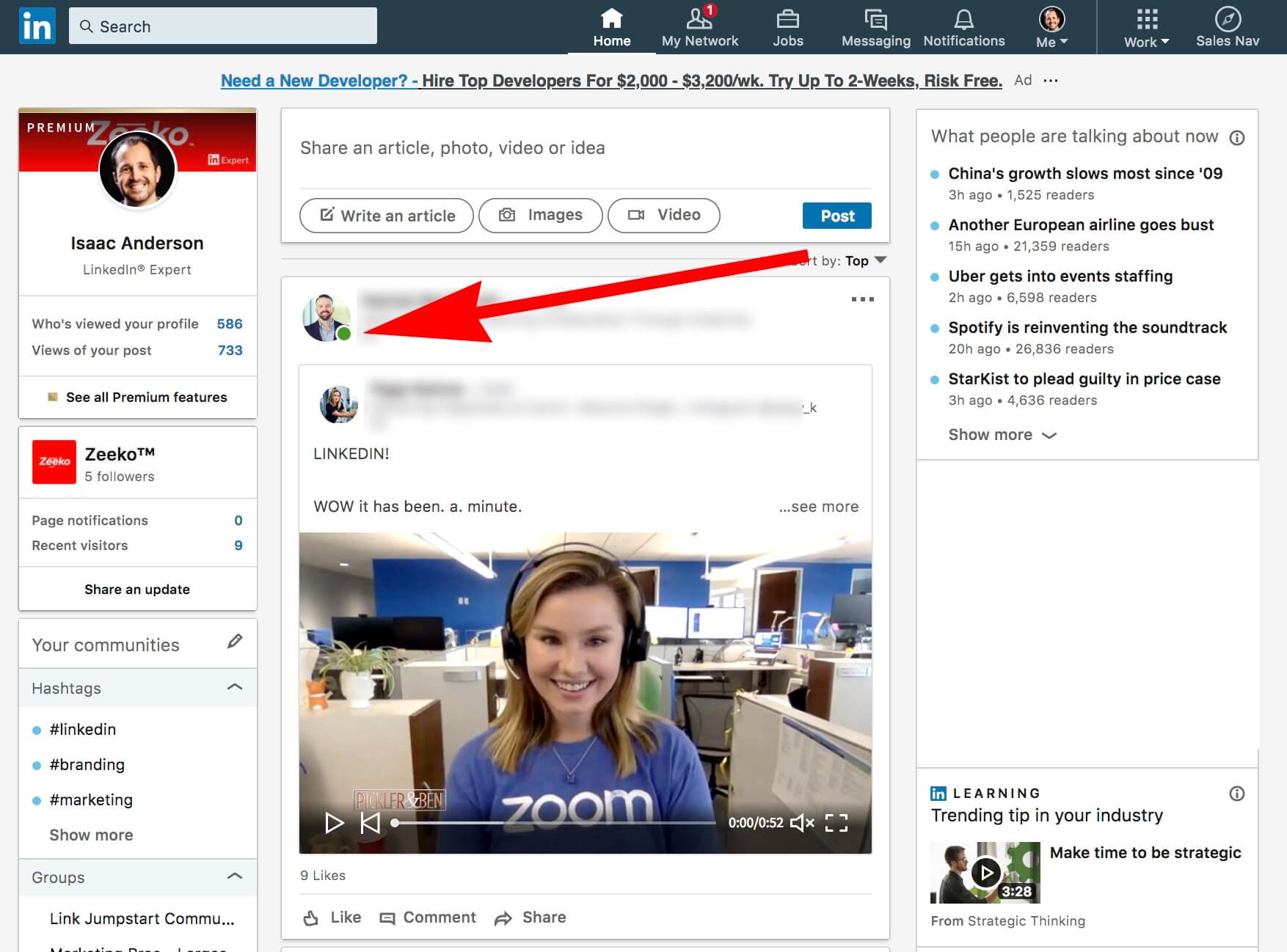
Search
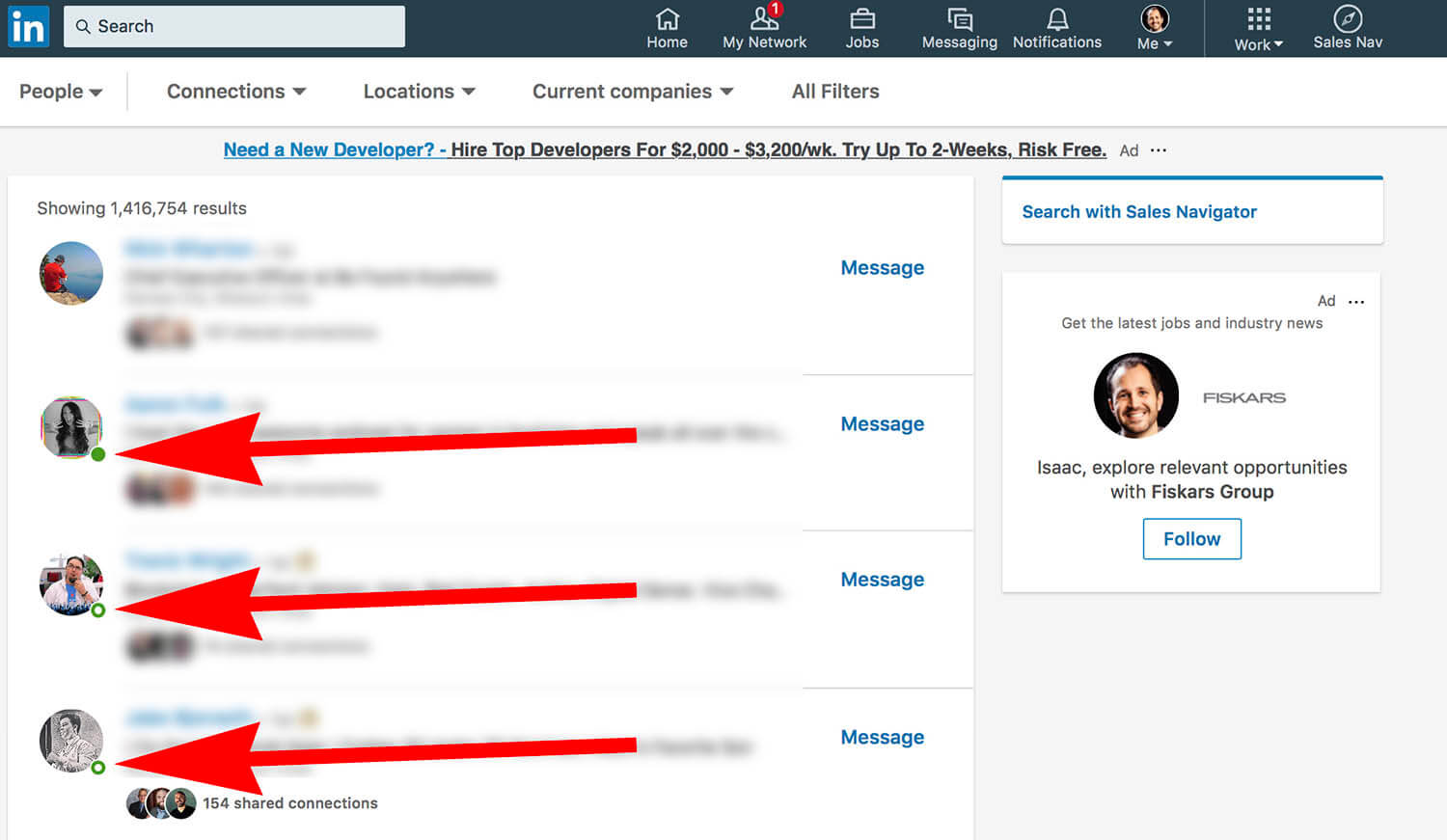
Desktop Browser and Mobile Status
You’ll notice two types of green dots. One is a solid, the other is hollow.
Solid green dot next to someone’s name means they’re currently on LinkedIn (via a browser) and will be instantly notified when you send them a message.
Hollow green dot means someone has push notifications enabled on their mobile app so they’ll be notified instantly when you send them a message.
Solid Dot 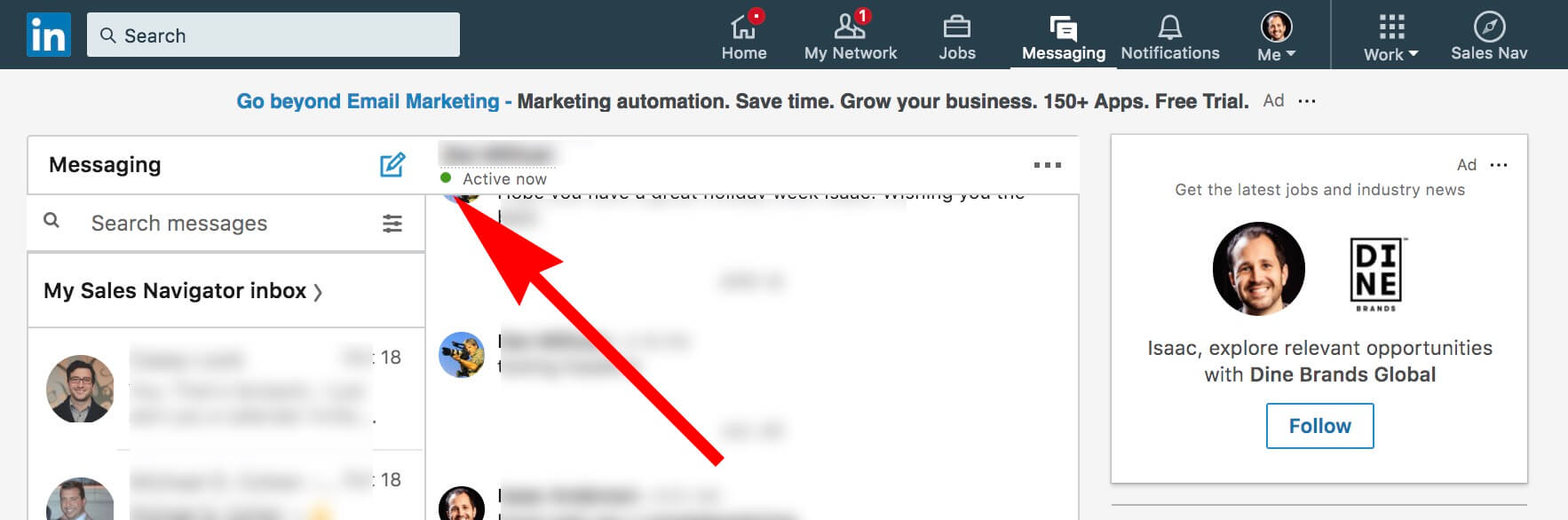
Hollow Dot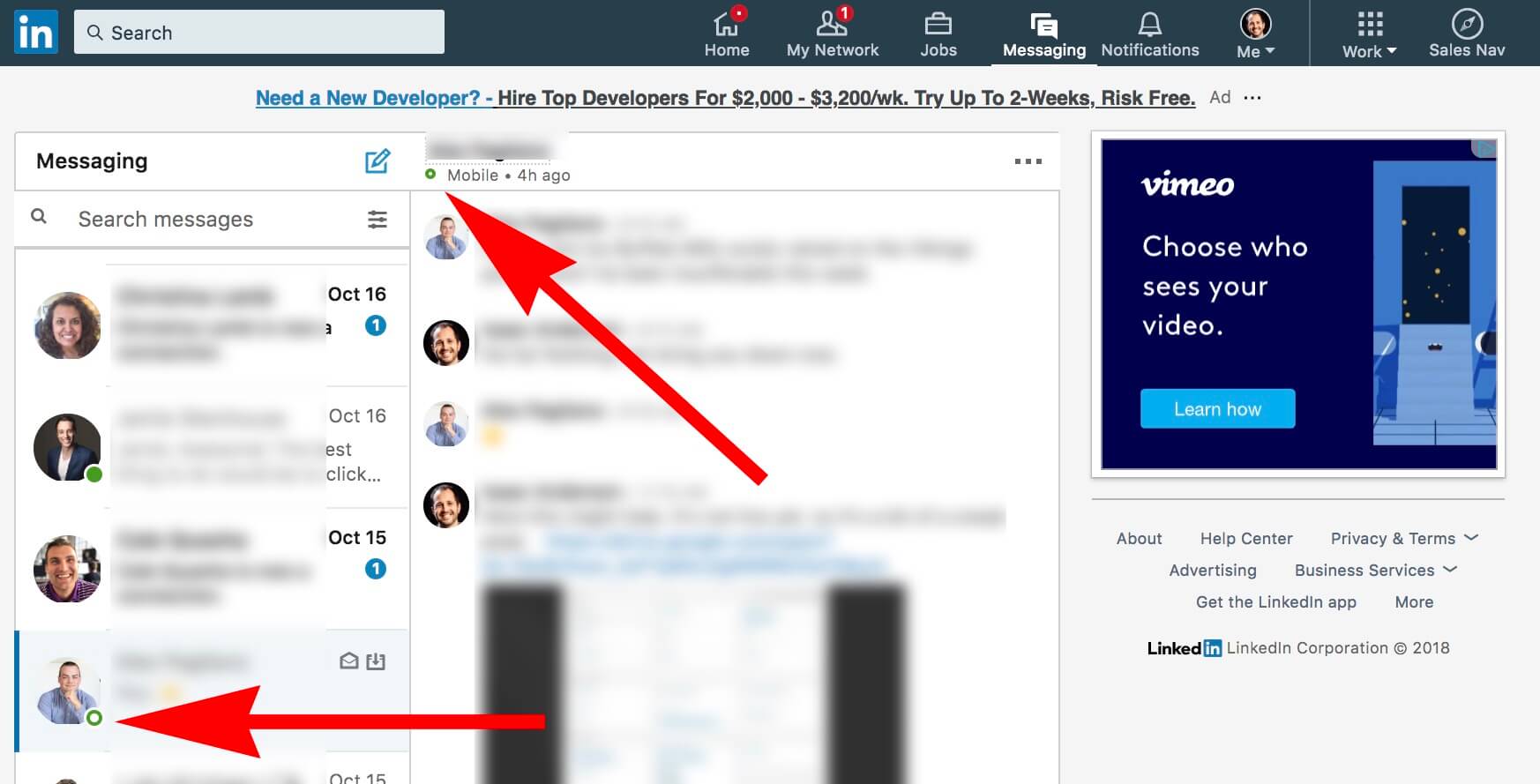
Using Active Status To Get Leads
The whole point of active status is to encourage conversation through messaging while users are online.
If you’re connected with someone: Each time you log into Linkedin go to your message inbox and scroll down to see who’s currently on. If someone is currently active they’re more likely to reply to your message. Send them a follow up message if they haven’t replied to your last, or just check in and say hello to keep the relationship warm. It’s a great way to maximize your top of mind efforts and kickstart a conversation with a potential lead that may have gone cold.
When doing outreach: If you’re not connected (and you want to be) send connection requests with custom messages to people when they’re on Linkedin. They’re much more likely to accept. If you’re using InMail to message a 2nd or 3rd+ degree connection, do the same to get higher reply rates.
[important] Active Status On Removes Headline From Messaging Inbox
If your active status is turned on, it replaces your headline in the inbox (see below). Essentially, that means you need to make a decision between letting other users know you’re online or communicating what you do during messaging.